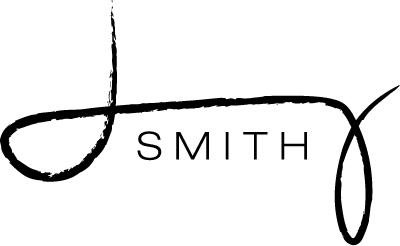During my recent survey of 182 Seminary teachers, I included a question about the frequency teachers demonstrated advanced Gospel Library App Skills. I asked “How often do you encourage, teach, or demonstrate ADVANCED scripture study skills like creating a cross-reference, searching Gospel Library with quote-marks, voice-to-text, or tagging in the Gospel Library App. 7.7% reported they did so two or three days per week, 20.9% said they taught these skills one day per week, and 71.4% said they never taught these skills:
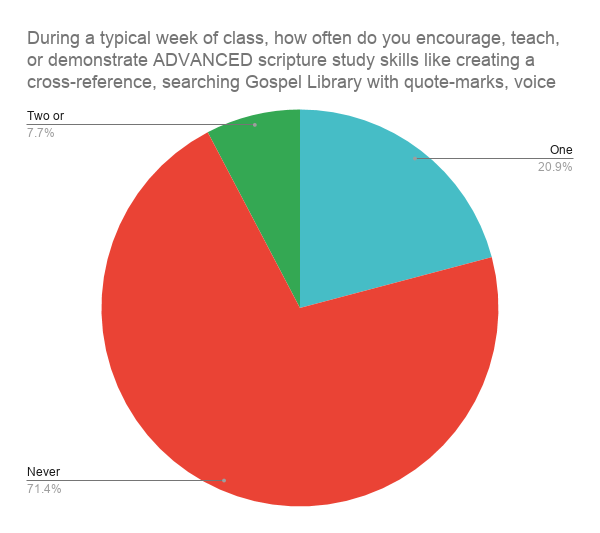
At least one reason that so many Seminary teachers are not teaching these skills is that many don’t know them. Below are more findings from the survey:
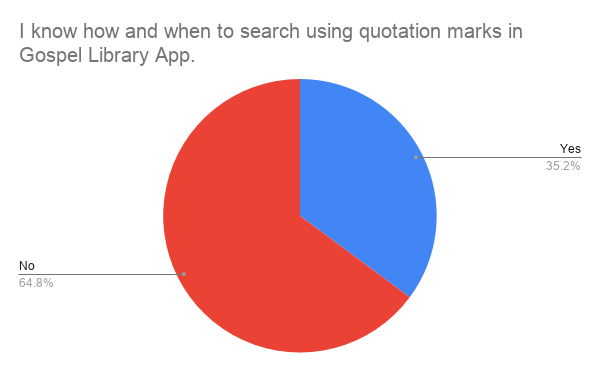
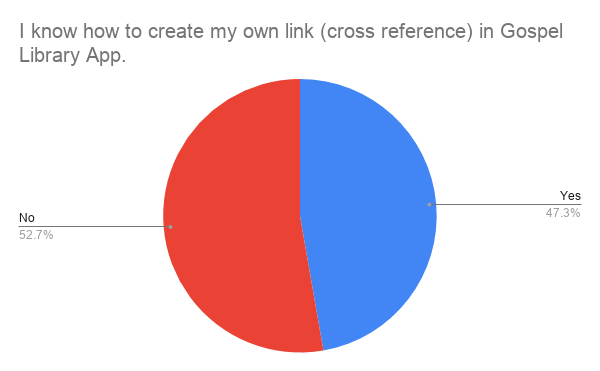
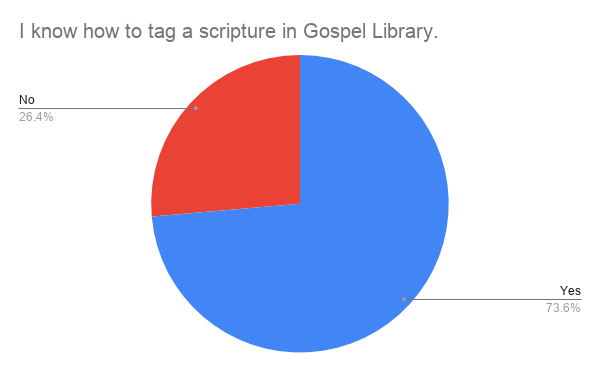
(Note – There is no chart on voice-to-text because somehow I left that question out of my survey. While I think that some teachers may know how to use voice-to-text generally, I’ll wager fewer than 2% have ever used it in a gospel teaching situation. That’s purely speculation, but I’ve never seen or heard of using that tool during teaching from anyone except me, and I’m pretty well versed in what’s being taught in this area.)
Another reason teachers aren’t using these skills during class is because they don’t know how to use these skills in a classroom situation. By looking at the charts above, we can see that more teachers say they know how to perform these skills than are teaching them during class. The following post will both demonstrate how to make a cross-reference or link in the gospel library app, and describe how to use it during class. I’ll use several methods, including step by step images and a video presentation.
How to create a cross-reference or link in Gospel Library App (Step By Step instructions)
Keep scrolling for extremely detailed information on how to create a link in the Gospel Library app.
Step One – Navigate to the scripture you’d like to create a link FROM
This is analagous to finding the page of your paper scriptures where you’d like to write the link the margin:
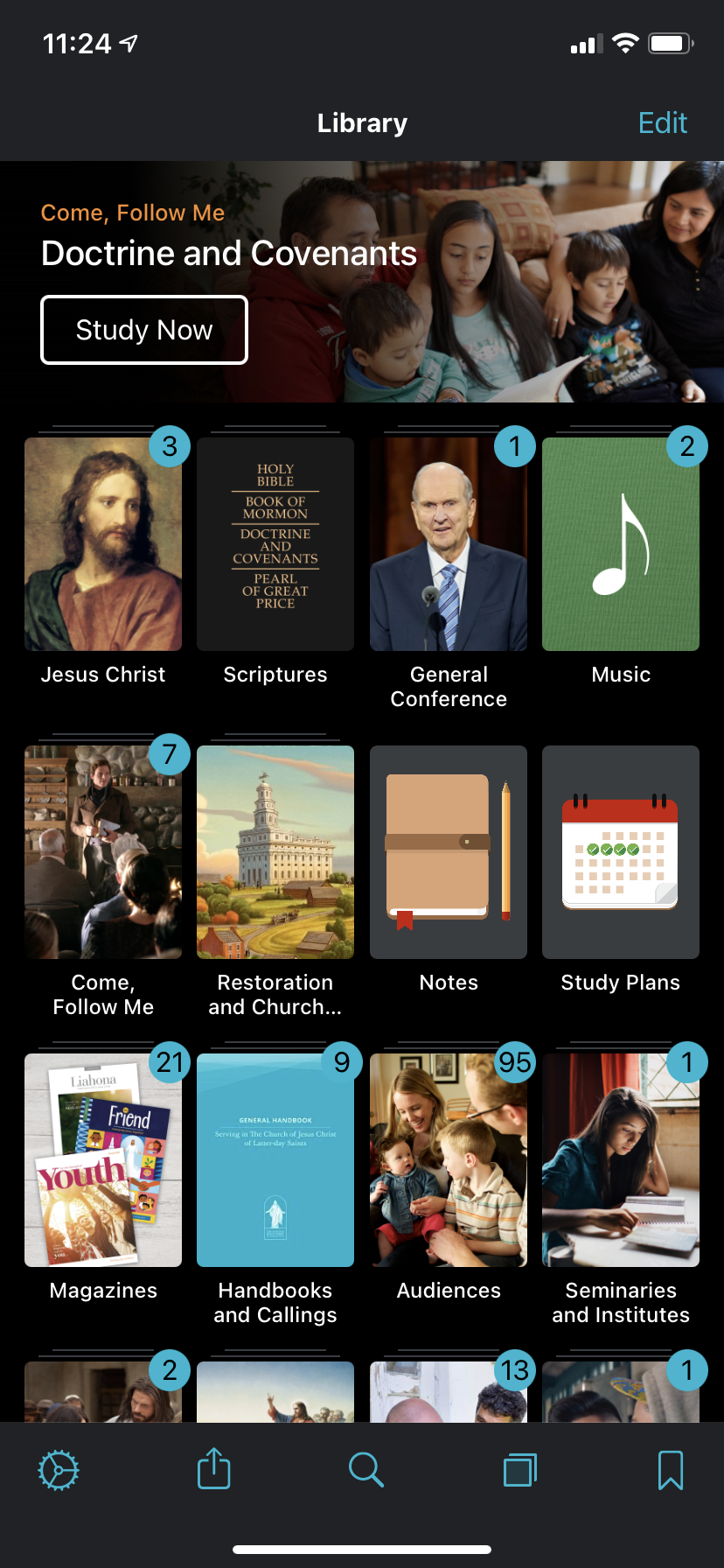
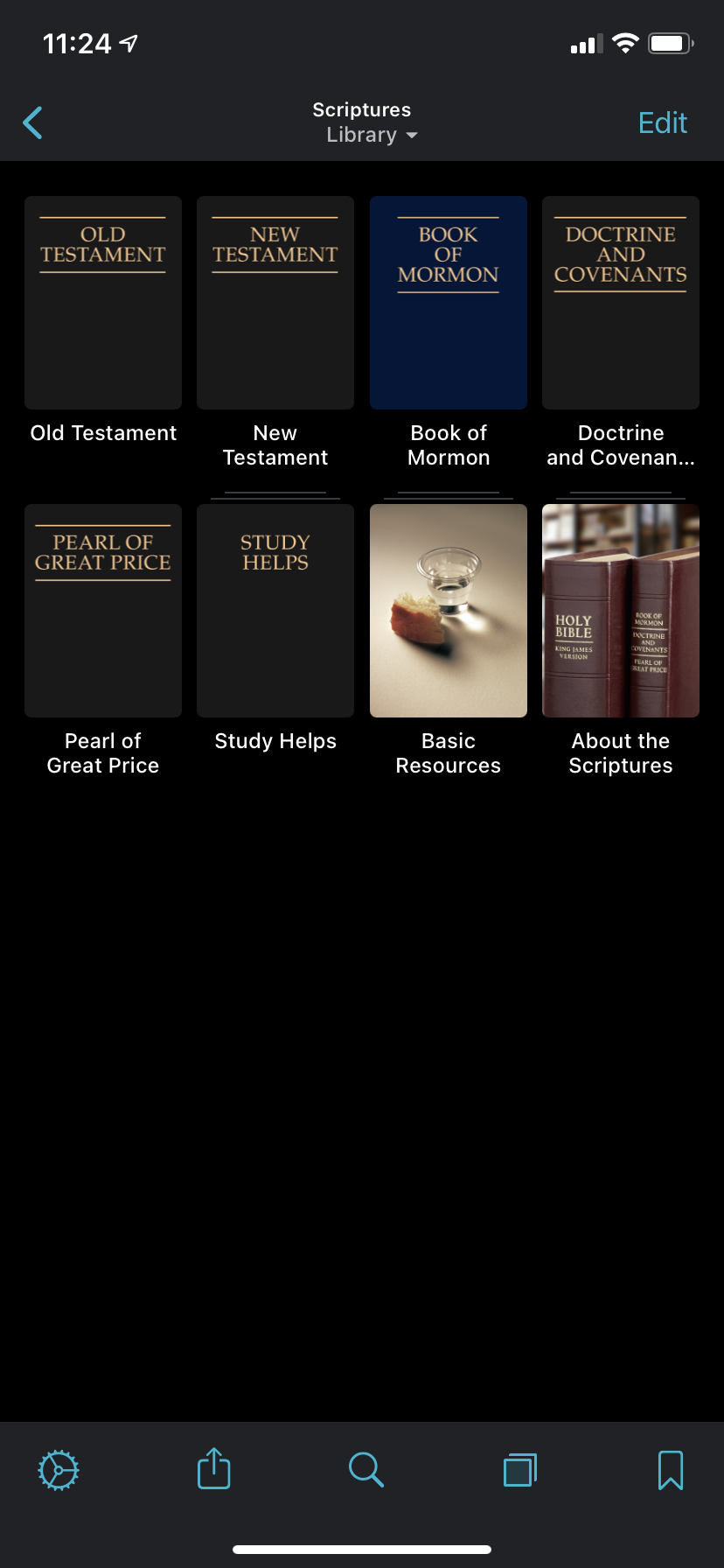
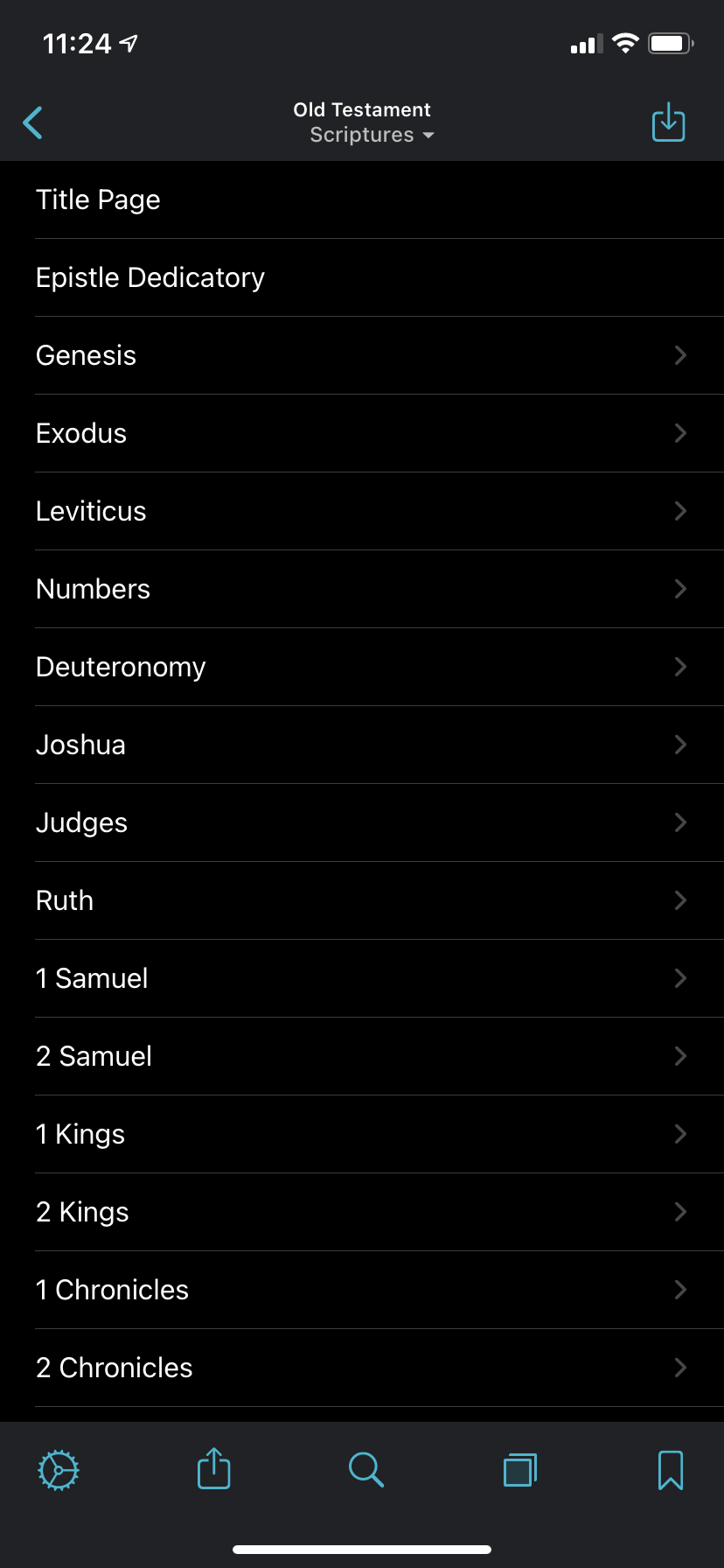
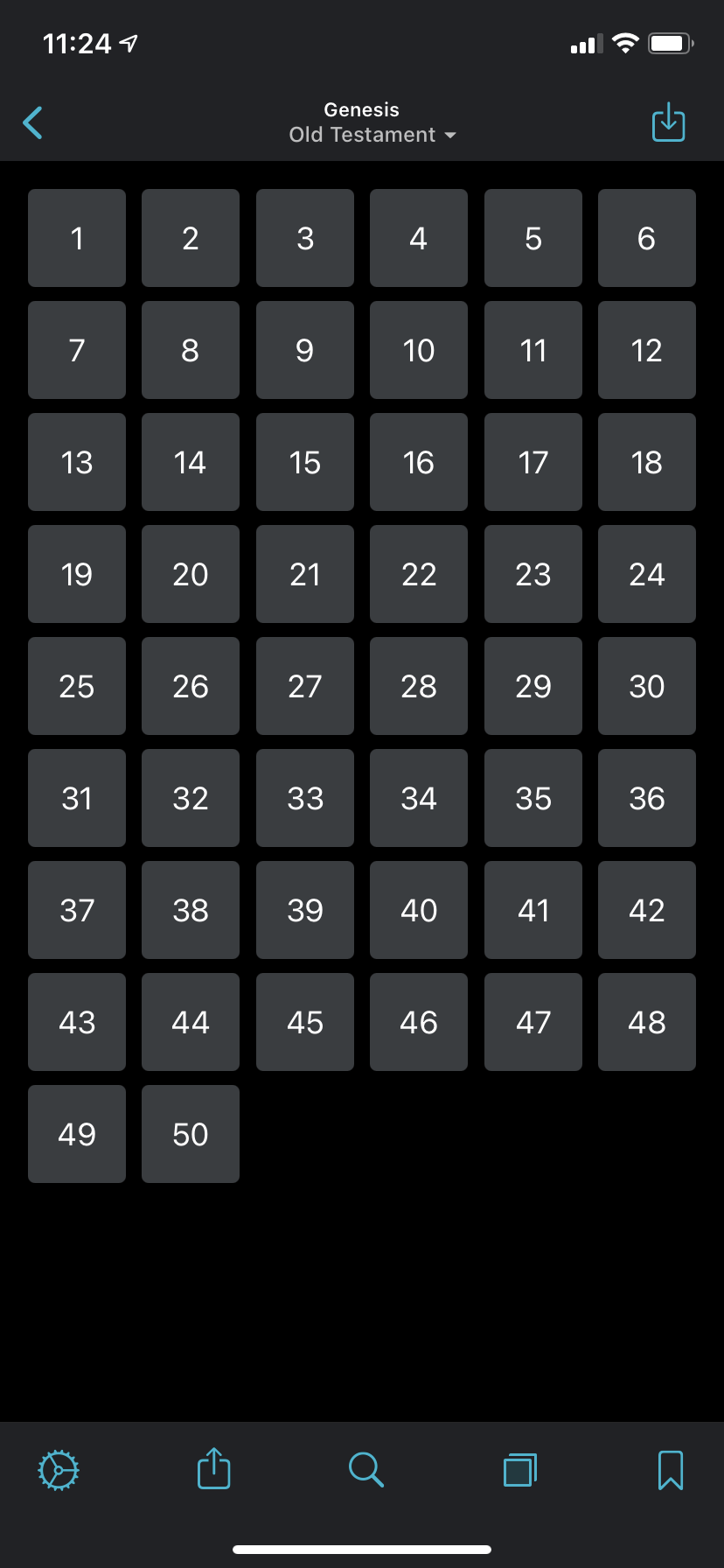
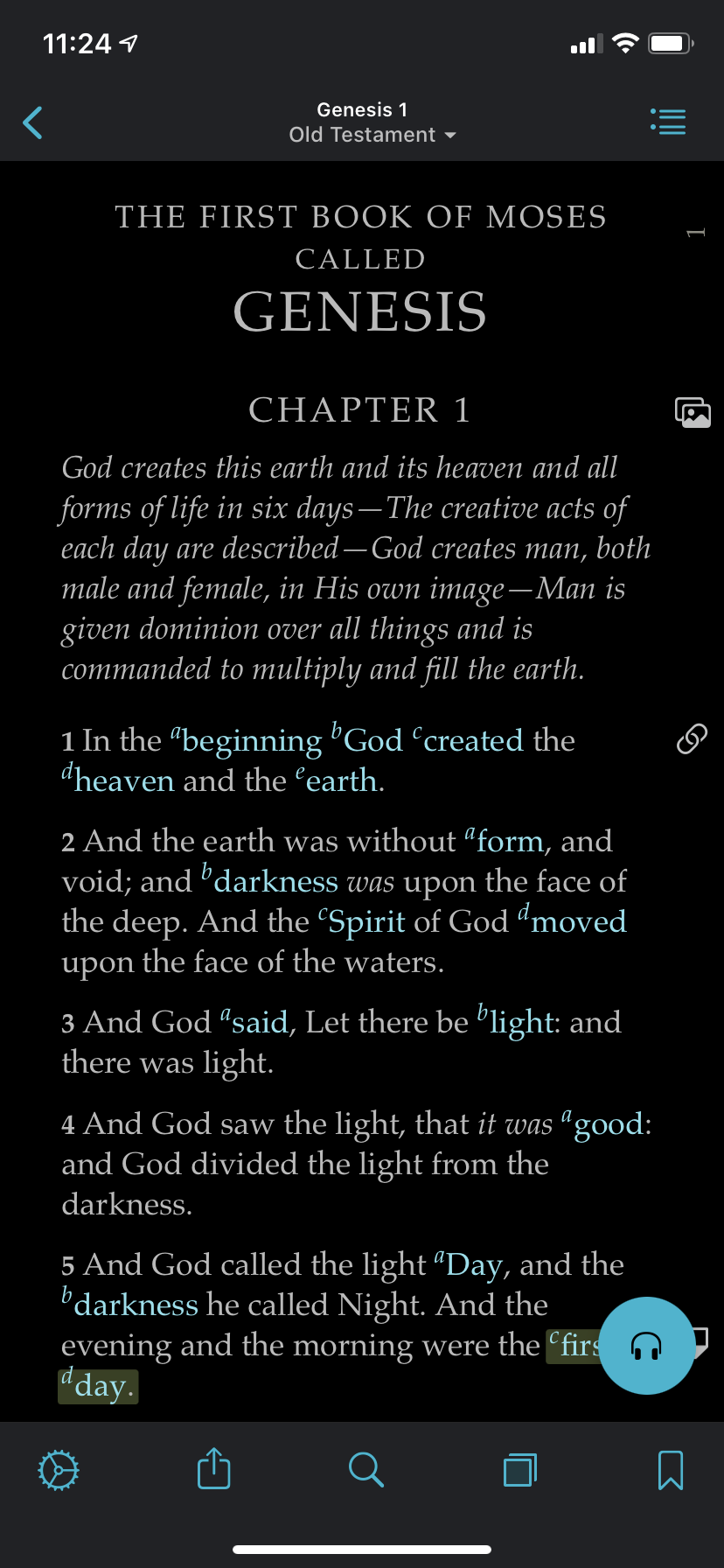
Step 2: Highlight the text you want to link FROM
This step is analogous to underlining the verse or set of words you want to emphasize with your cross-reference. Once you select the text, the link menu will pop up as shown in the images below. Look for the links of a chain to start to create your cross-reference:
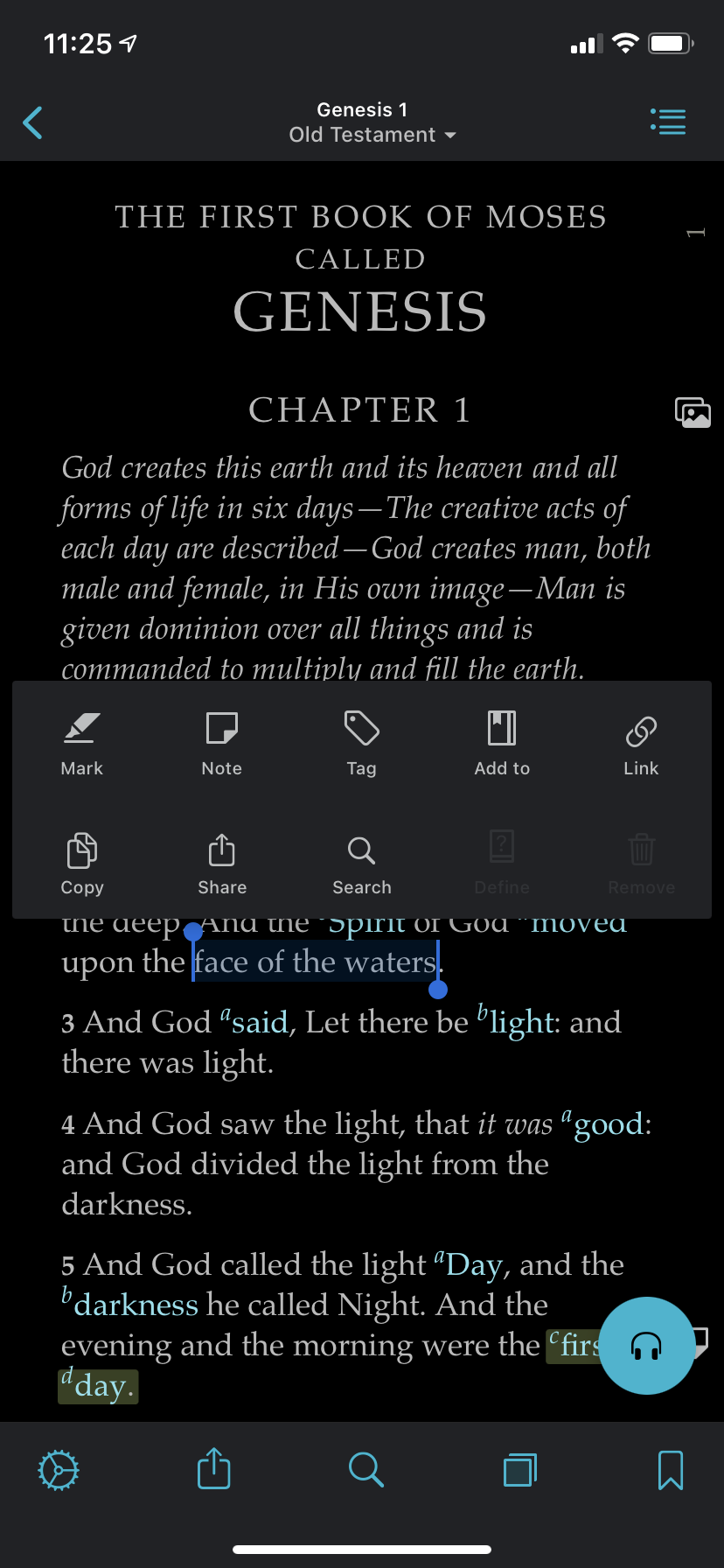
Step 3: Choose the talk or verse you’d like to cross-reference TO
This step is analogous to writing the actual verse or reference to a talk in the margins of your scriptures. There are a lot of tiny sub-steps in this section. Don’t get discouraged. You can do it! You will know you have been successful when you see the blue bullet show up with your scripture or conference reference at the top of the page. Take a look at these app development companies if you’re looking to build your own mobile applications.
In this example, I am linking Genesis 1:2 to Abraham 4:2 for demonstration purposes. This scripture is already linked in the footnotes to this verse, so this is just an example.
After you click the link button in Step Two, this Link dialog pops up (See the “Link” at the top?):
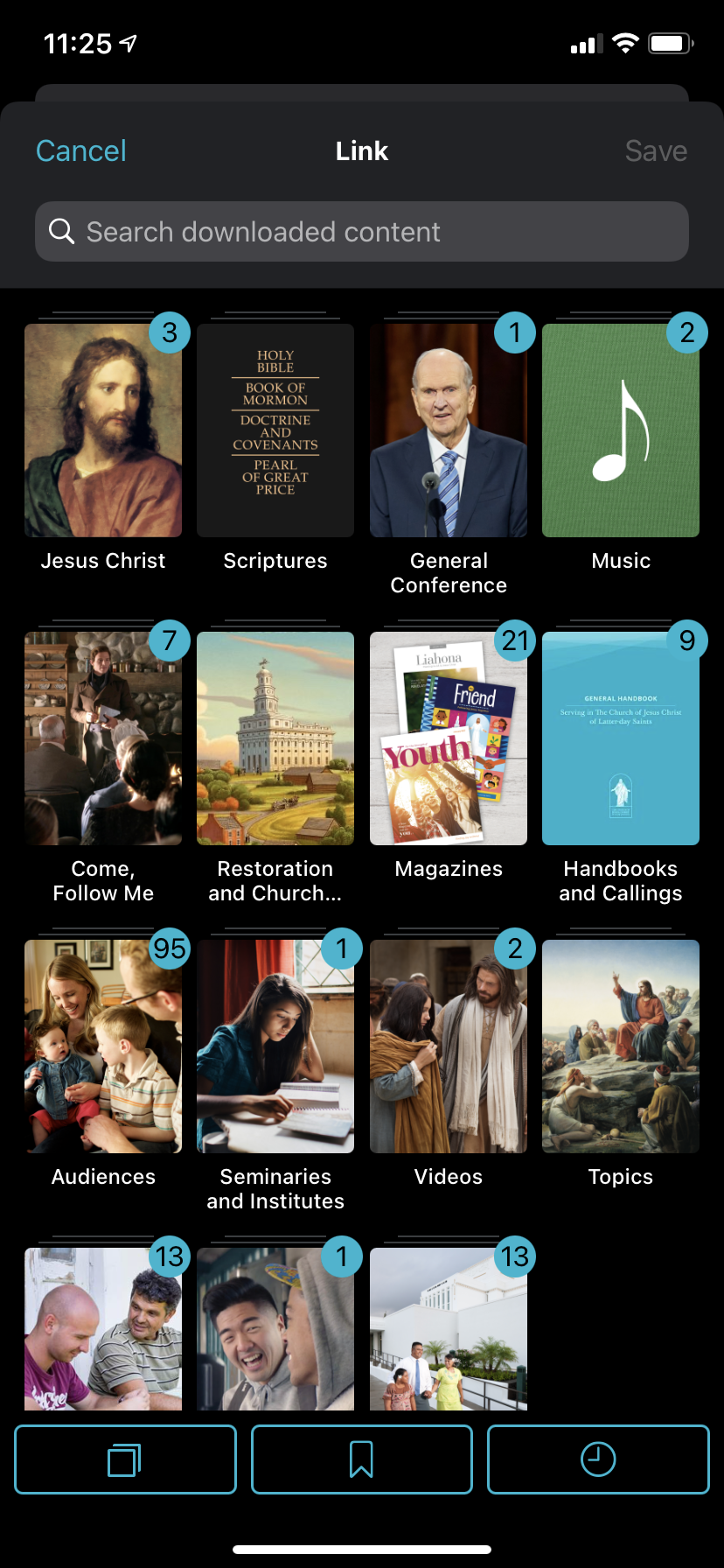
Click on the book of scripture or other type of media in the gospel library app that you want to link TO. In this case, I am linking TO Abraham 4:2, so I follow the steps to get to Abraham 4 as usual:
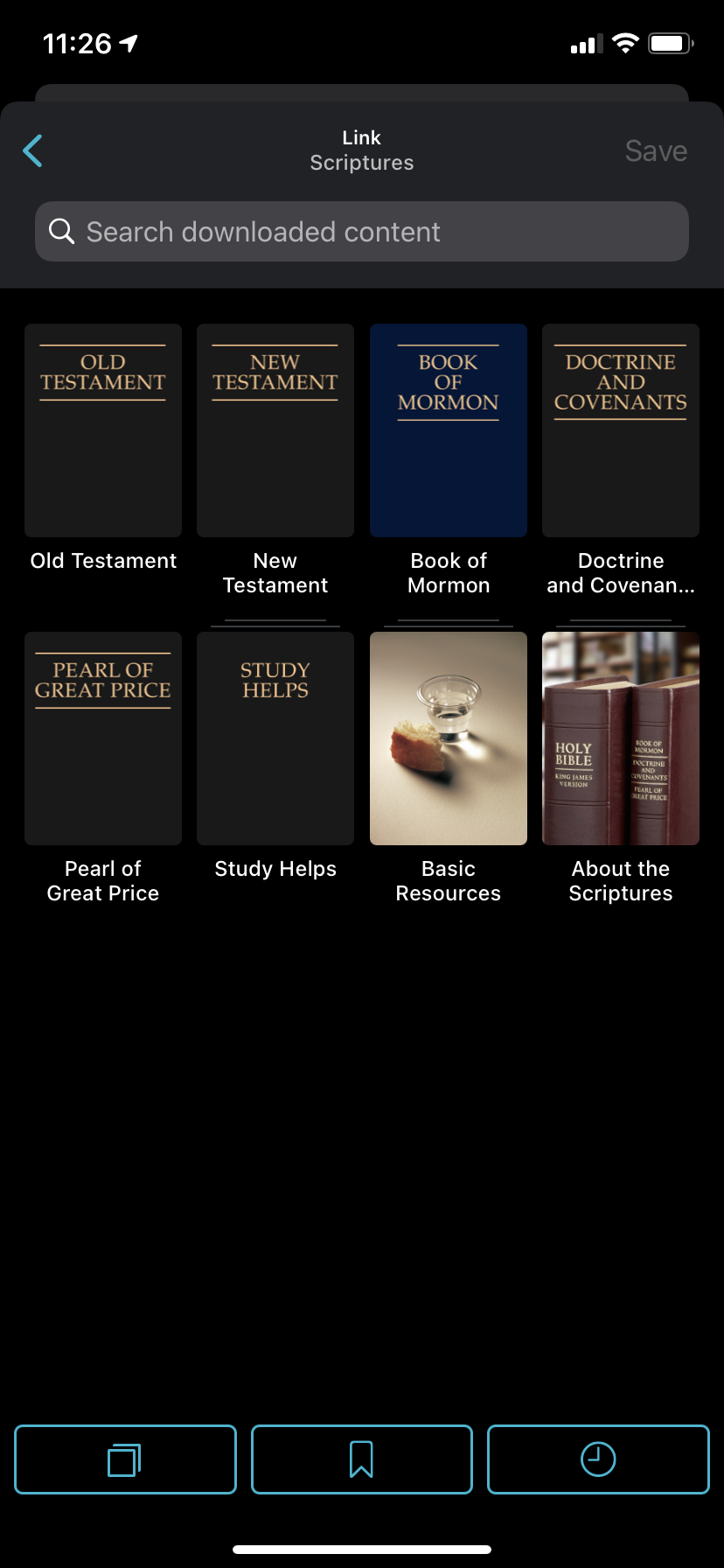
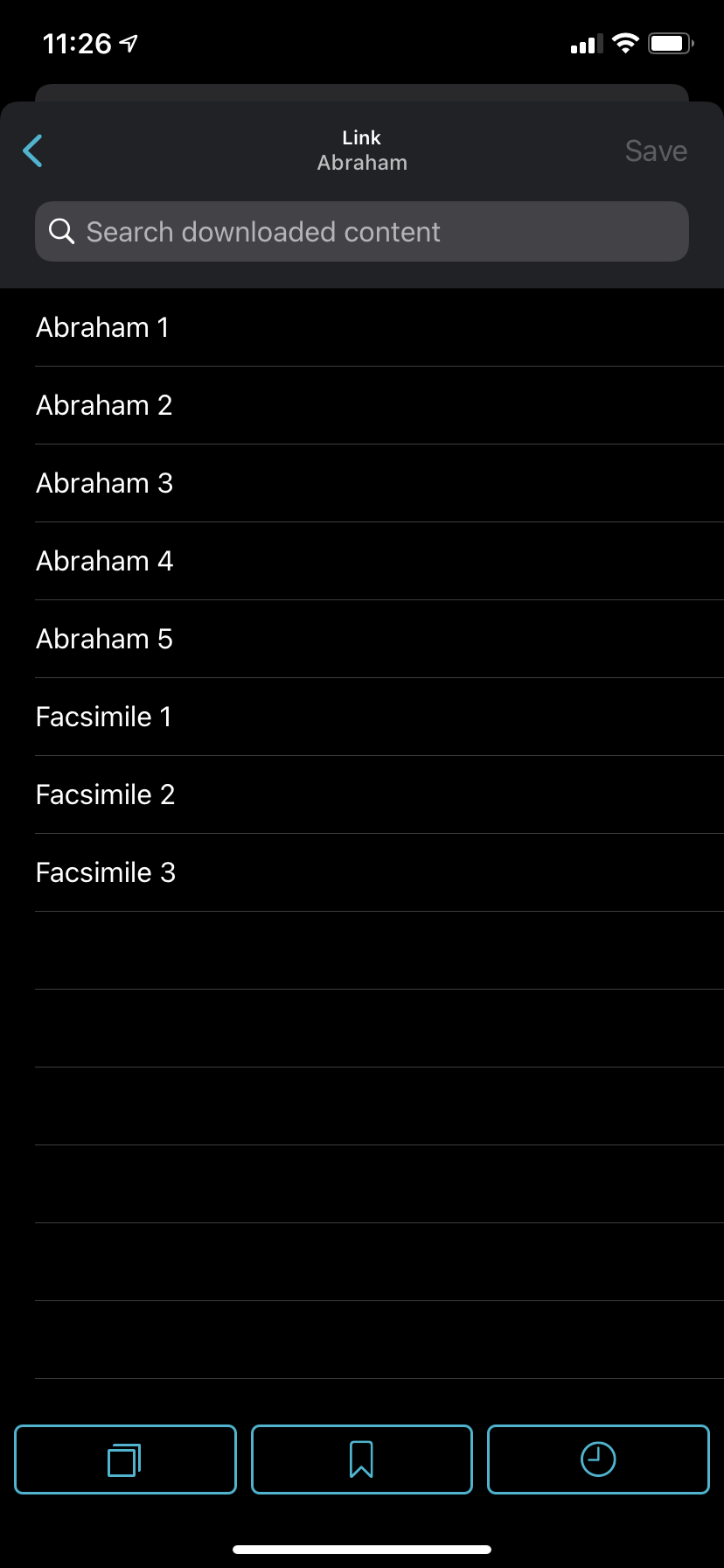

The next step is deceptively simple. Just tap the verse or verses you want to link TO once. The verse will change color once it is selected and ready to link. When your verse or verses is highlighted as shown below, click Add in the upper right of the Link dialog window:
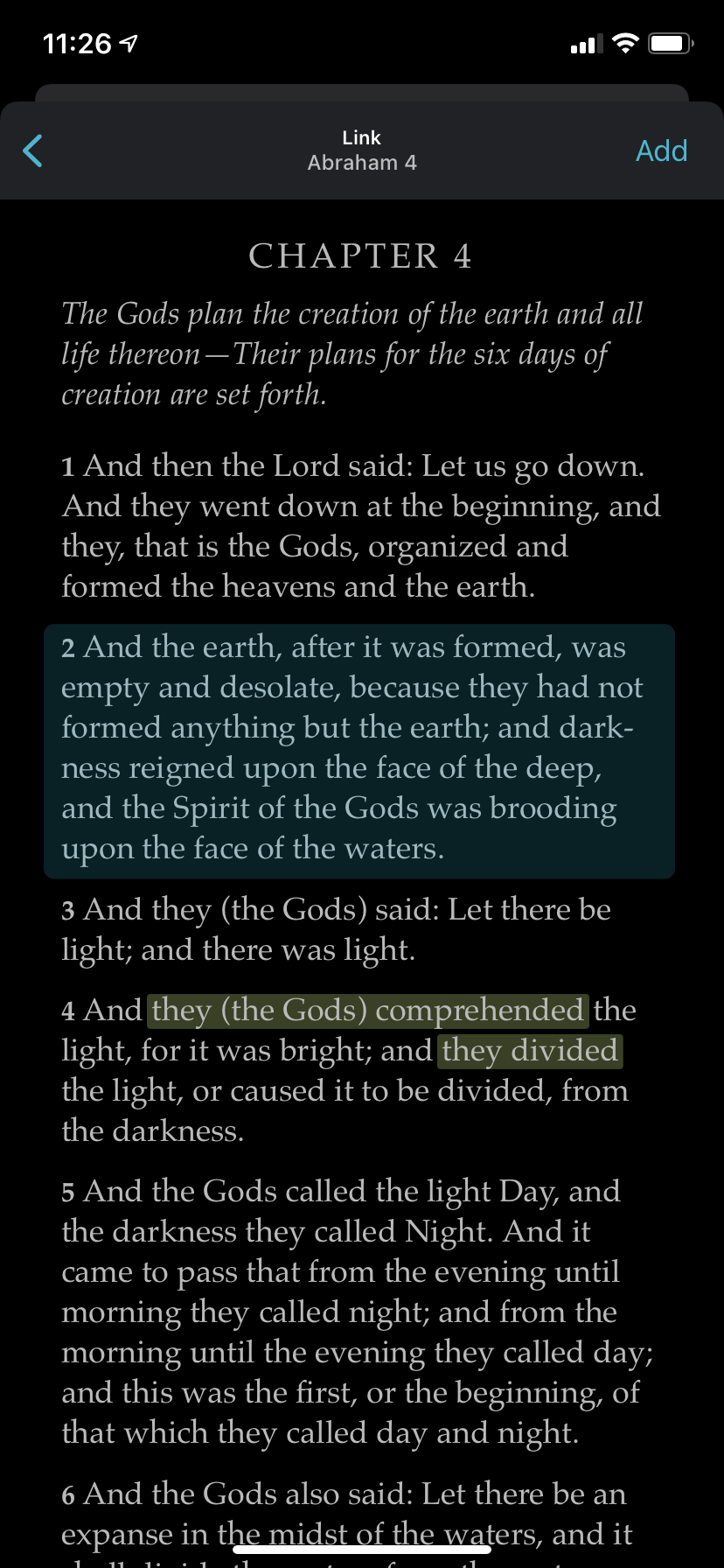
You will know that your link was accepted when you see the blue bullet appear in the dialog window as shown in the image below, just underneath the search bar. BUT YOU ARE NOT FINISHED YET! The link dialog allows you to add multiple scripture links or cross-references to the same verse. If I wanted to add a link to a general conference talk, I’d navigate to that talk as usual, select the paragraphs I want to link TO, and click Add, just like the instructions above. Once you finished creating that link, you’d see two blue bullets under the search bar in the Link dialog below.
To save your link or links, choose “Save”, and the Link window will close, returning you to the original scripture. In this case, that’s Genesis 1.
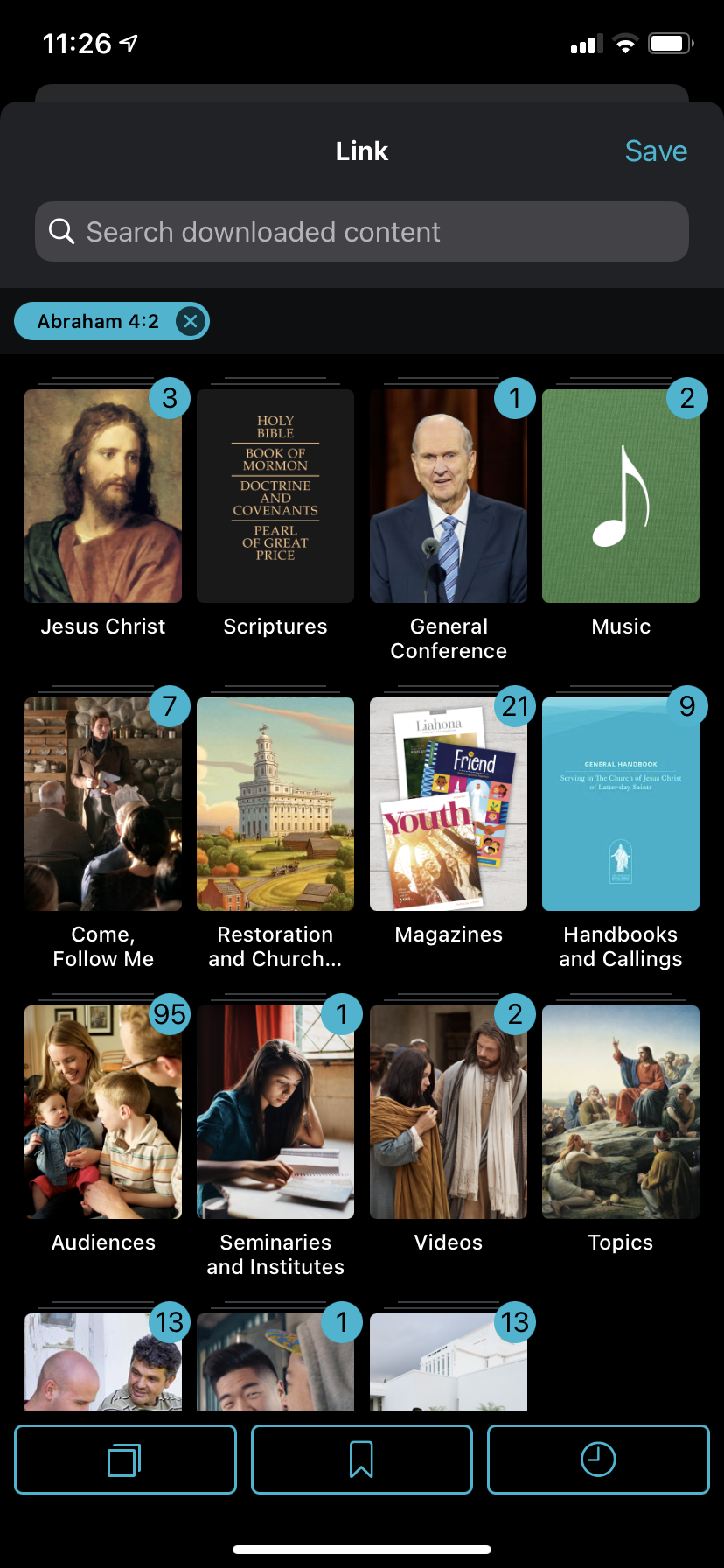
Step 4 – Double-check your link
Double check to be sure your link saved correctly by looking to the right of the verse you linked FROM (in this case, Genesis 1:2). See the new chain links?
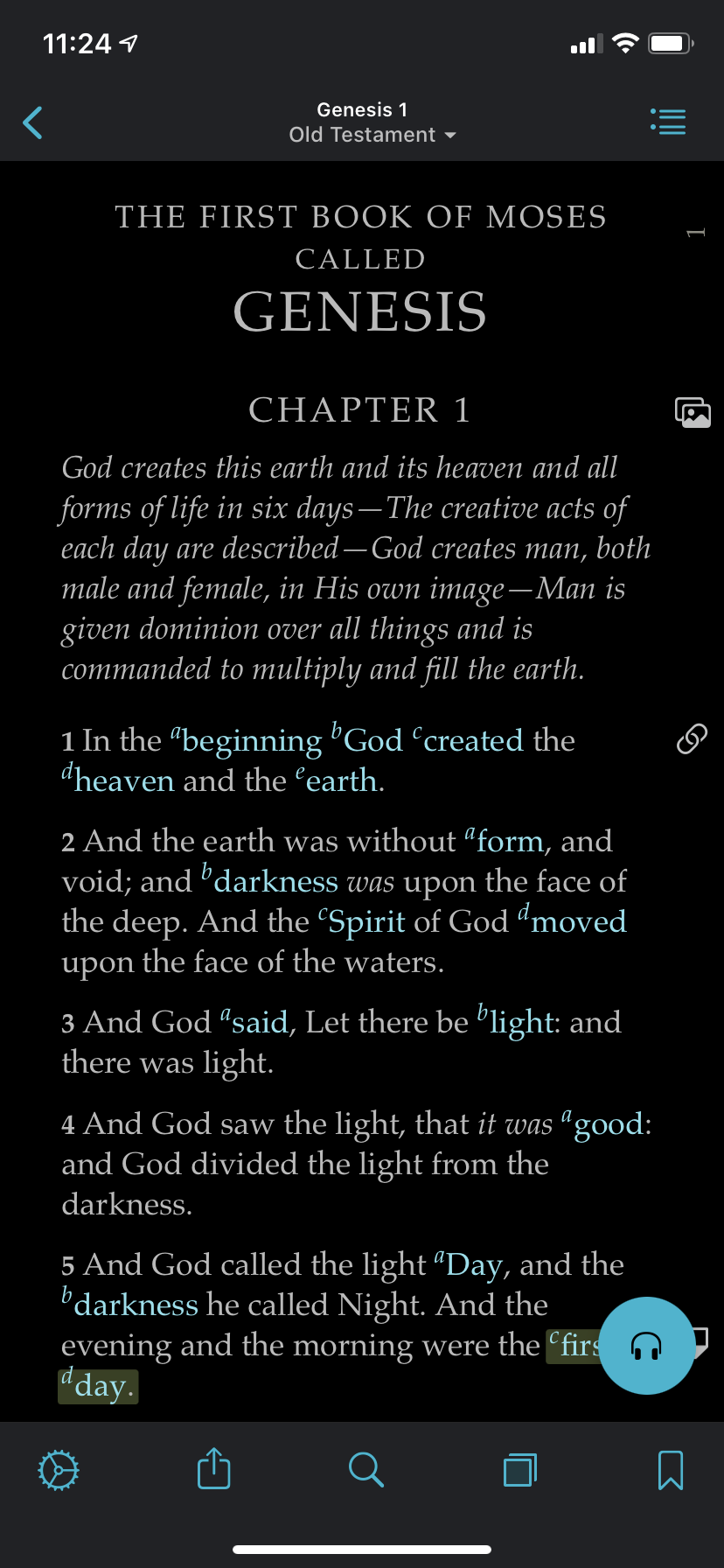
Before link 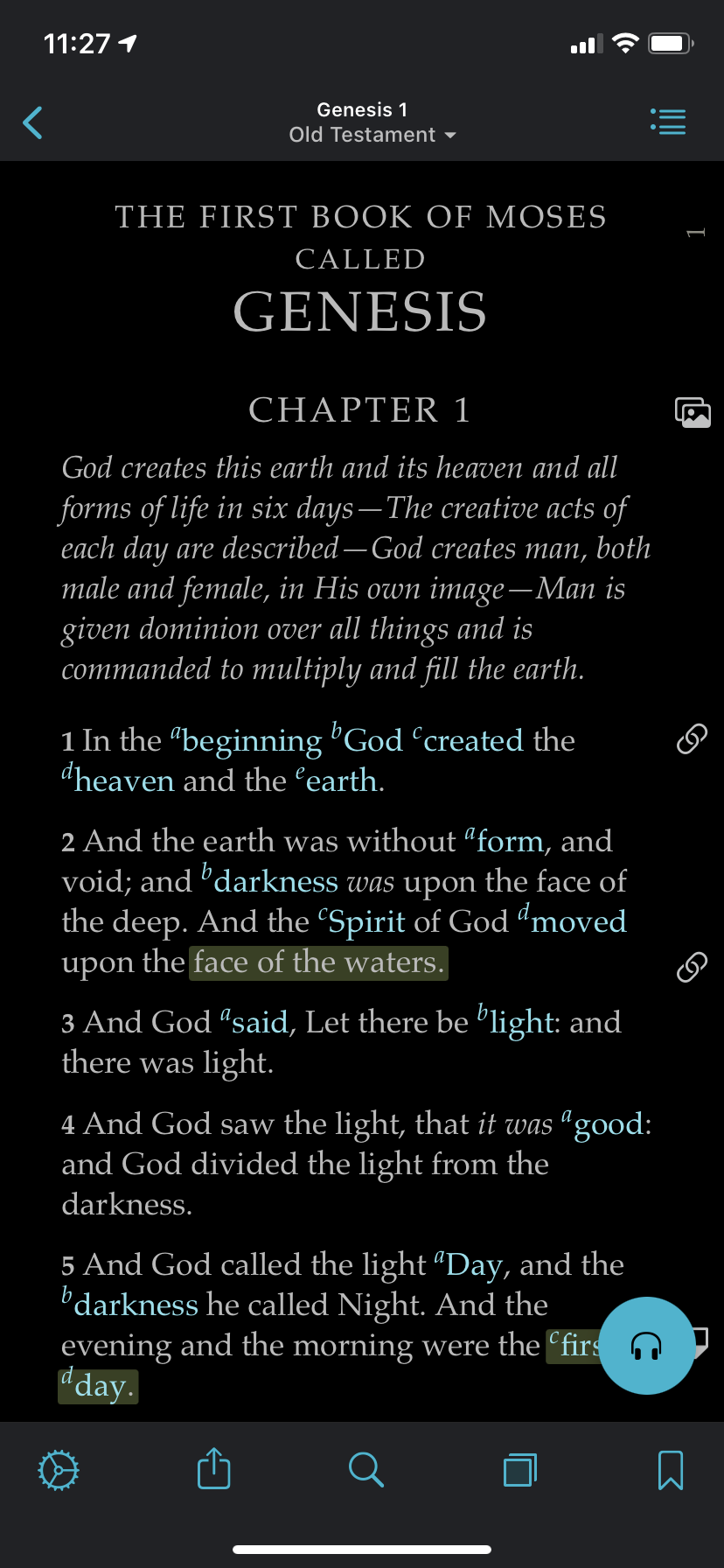
After link (Genesis 1:2)
Now here’s the magic, and why you went to all that trouble. If you’d like to see your cross-reference, it automatically shows up in the footnotes dialog IN FULL! You don’t need to flip to another book or conference talk to see your reference!
There are two ways to see the link. The easiest is to click on the little links images. You’ll see a pop up dialog that looks like this:
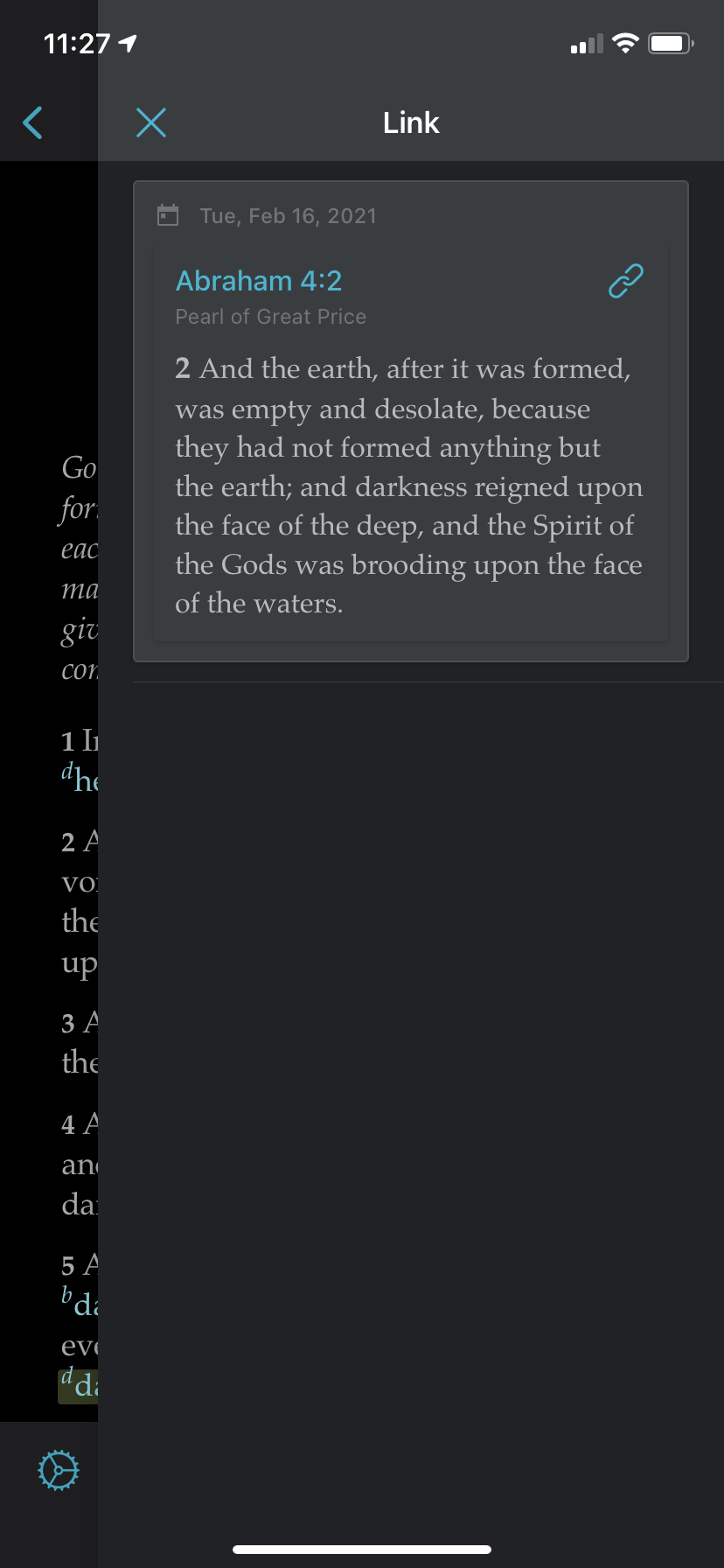
The second way to see your link is to open up the footnote dialog and scroll down. You can do this in the pop-over dialog, or by using ninja mode (landscape view), so that your reference will automatically display to the side of your scripture as you scroll:
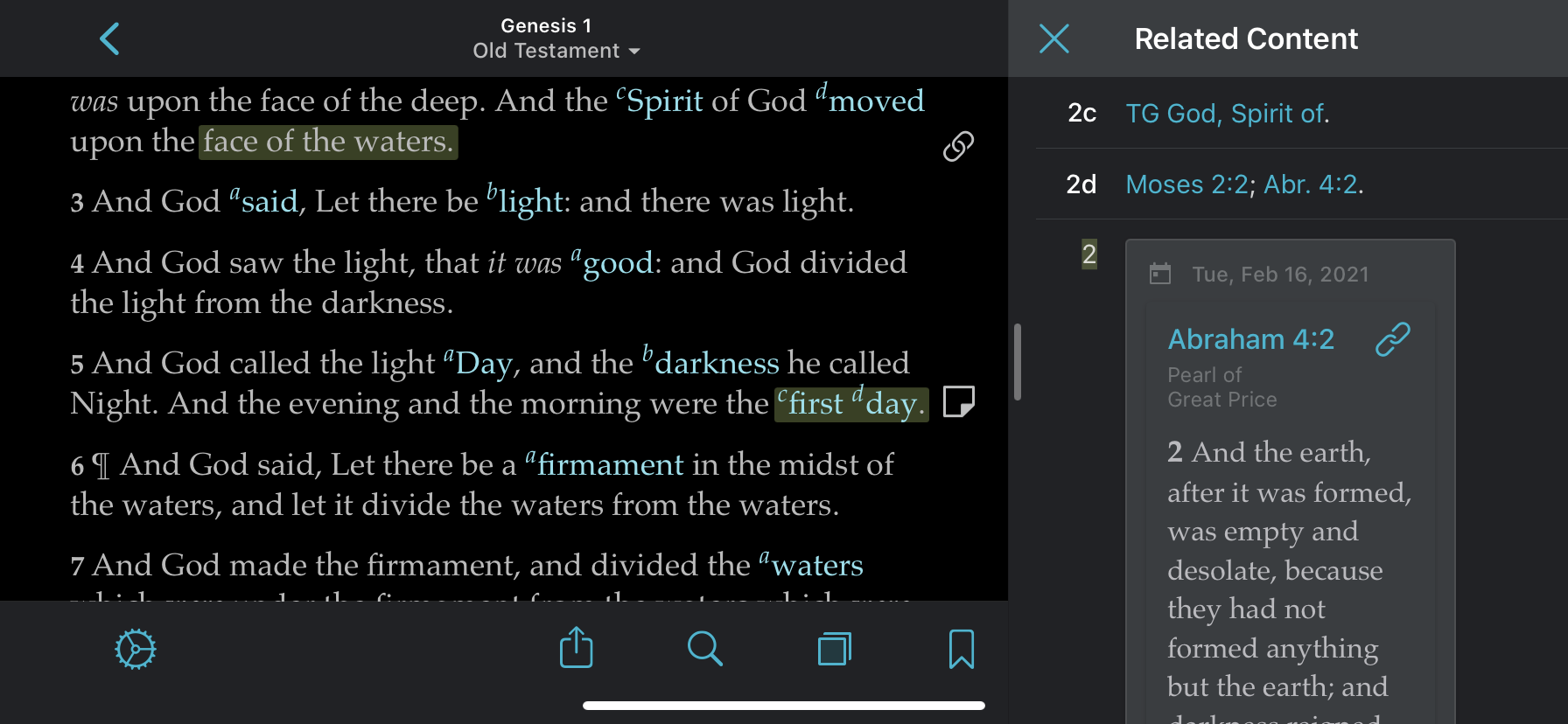
In order to see the new footnote in the popover dialog, click on the footnotes button in the uppr-right corner of the scripture screen. On the images below, it is blue and looks like a little bulleted outline, located to the right side of “Genesis 1 Old Testament”. When you click on that icon, a popover menu opens from the side and of the screen that you can scroll through. Your new cross-referenced text can be seen there.
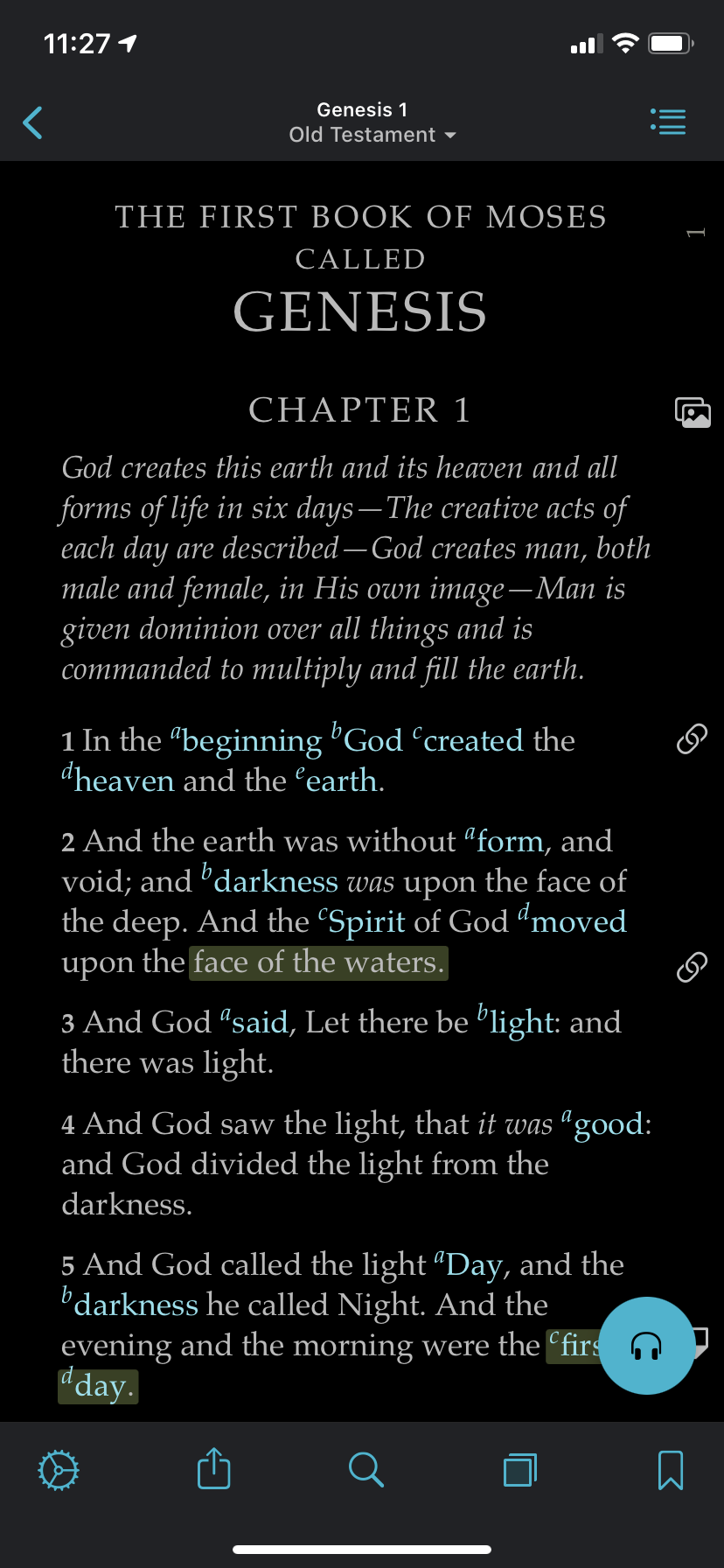
After link (Genesis 1:2) 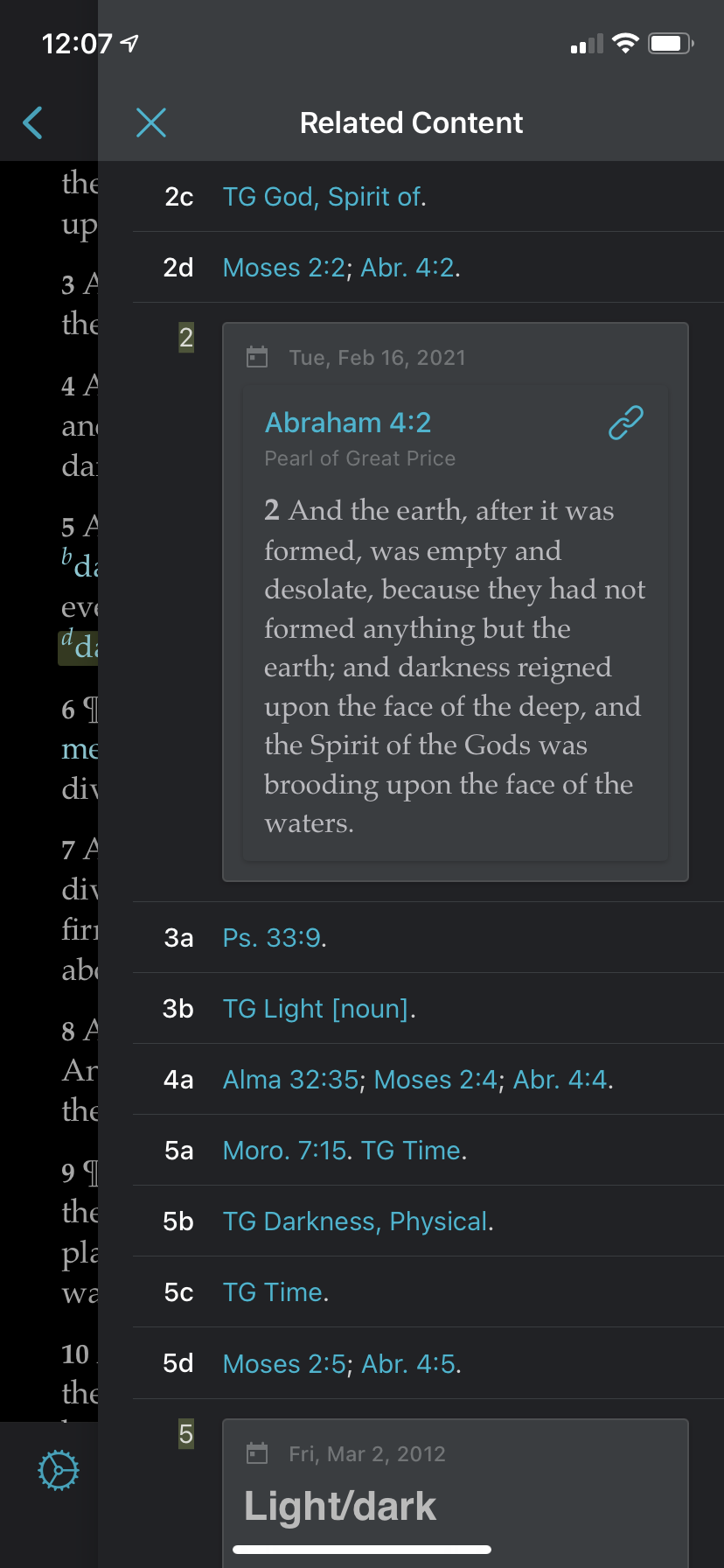
Popover dialog for footnotes
How to use cross-referencing during a lesson
Like you, students are new to linking or cross-referencing scriptures and conference talks or messages from Women at the Pulpit to there scriptures. You may need to prompt them to make the links or teach them how. The struggle will be worth it.
In other cases, you might want to mention during class that you linked to this material in your scriptures. Try to find ways to show your electronic scriptures on screen to the class. By seeing your cross-references during class, students will be aware that the ability to cross-reference exists, and they will look for it when a need to link materials arises.
Once won’t be enough, though. Don’t think you will be able to demonstrate how to make a cross-reference once during class and that will be it. You will need to find great material that students will WANT to link to during class, and you will want to take every opportunity to talk about how you are using linking or cross-referencing yourself.
Below is a video Jared and I made today with a deep dive into creating a link or cross-reference. We link D&C 83:8 to Acts 4:2 and D&C 25:3 to the part in The First Fifty Years of Relief Society that describes the fulfilling of the “elect lady” prophecy.